Creating Returns
To start a new return:
- From Return Manager, do one of the following:
- Click the New button on the toolbar.
- Click the Returns menu; then, select New Return.
- Press Ctrl+N.

Select Forms dialog box
- Highlight the form(s) you want to add to the return.
To select multiple forms, simply click each desired form.
- Click the Open Forms button on the Select Forms toolbar.
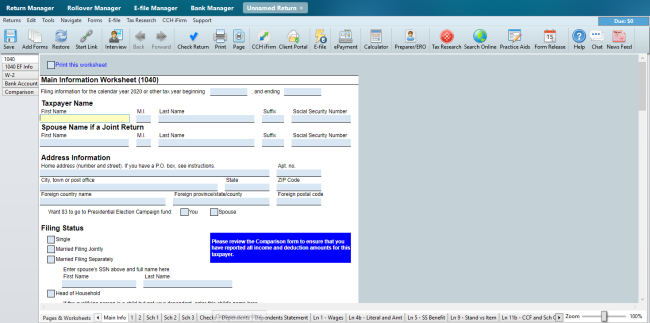
New return
If you use CCH iFirm you are able to import client contact information when starting a new return. See Import CCH iFirm Contact Data into a New Return
To save the new return:
- Do one of the following:
- Click the Save button on the toolbar.
- Click the Returns menu; then, select Save Return.
- Press Ctrl+S.
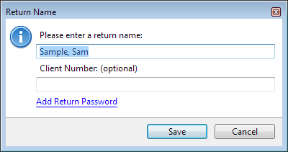
Return Name dialog box
By default, ATX names the return for the Taxpayer (and Spouse, if applicable).
- Do one of the following:
- Accept the default name and click Save.
- Enter a new name for the return; then, click Save.
See Also: